Stress Calculator
The Stress Calculator Module is the area where the well designer inputs the load cases that will be applied to a given tubular. The Stress Calculator page consists of three tables. They are:
- Select String to Analyze
- Load Editor
- Calculated Loads
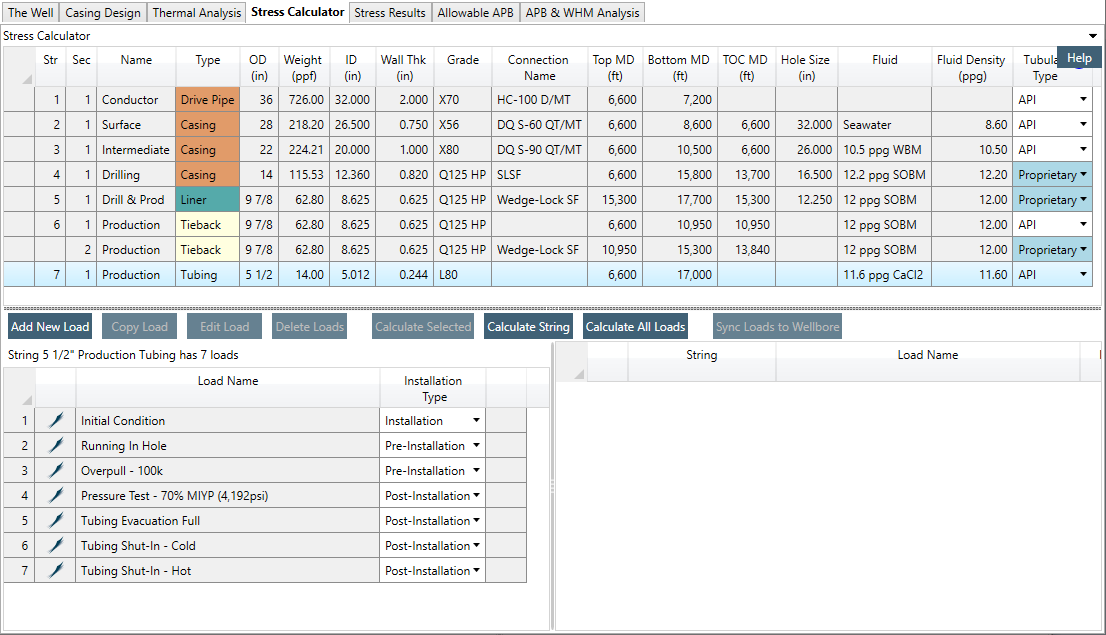
¶ Select String to Analyze
This table shows each string/section, as it was entered in the Casing Design table with the active string highlighted.
Right-Clicking anywhere on this table brings up a menu with a number of options specific to this table. They are:
- Copy Selection as Text (CTRL+C): Places the highlighted cell(s) onto the clipboard so they can be pasted into another document as text
- Copy Table (w/Headers): Places the entire table onto the clipboard so it can be pasted into another document as text. If pasted into MS , the data and headers are pasted as Unformatted Unicode Text. If pasted into MS , the data and headers are pasted directly into cells on the worksheet
- Copy Table as Image: Places the Table onto the clipboard so they can be pasted into another document as image
- Proprietary Tubular Information:
The first three options are described in detail in the Working with Tables section.
The Proprietary Tubulars (discussed in detail here) allows the well designer to examine detailed information about the tubular in use in the currently selected string section, and to toggle between API and proprietary values.
¶ Load List
This table shows the loads that have been defined for the subject string (the string selected in the top table). The New Load, Edit, and Delete buttons allow the well designer to create loads and manage the set of created loads.
When creating new loads, the well designer can choose from a list of Standard Loads or (if licensed) from a set of Custom Defined Standard Loads. If these do not provide the needed functionality, the well designer may also define a Custom Load case, where he can specify temperature, internal pressure and external pressure profiles as required.
Custom Defined Standard Loads (if present) are indicated by an icon to the left of the load name in the Load list (the Blade icon or the customer’s company icon). Custom loads appear in the list without an icon.
Caution is advised when working with Custom Load Cases, as can do very little verification of the inputs. Custom Loads are also completely autonomous: they do not update when updates the Standard Loads. For example, if a string’s shoe depth is changed, can not automatically identify what values in the custom load need to be updated, as it can in the standard loads. Therefore, if the well designer does not update the load, calculations will be performed based on the previous depth information.
The Load List table shows the loads that have been defined for the subject string. Right-clicking anywhere on this table brings up a menu with a number options specific to this table. They are:
- Properties:
- Copy Selection as Text (Ctrl + C):
- Copy Table (w/Headers):
- Copy Table as Image:
- Edit Load (also available by double-clicking the load):
- Copy Load:
- Delete Load:
- Discard All Results:
The first four of these options are described in detail in the Working with Tables section.
¶ Rearranging Loads via Drag-and-Drop
By default, the loads appear in the load list in the order they were created. If the well designer wishes to see the loads in a different order, the list can be reordered by dragging the load in question to a new position and dropping it.
¶ Discard All Results
To save time, keeps track of which loads have been calculated and does not recalculate them if no string or load parameters have changed. Sometimes, though, the well designer may wish to force a recalculation of all values. Right-click, Recalculate serves this purpose.
¶ Installation Descriptors
To the right of each load name is a dropdown selector where the user can choose an installation descriptor for the load. All load cases have an installation descriptor assigned to them and the well designer has complete flexibility to assign any one of the three descriptors to any load, with one exception: there can be only one load case defined for a given string that has the Installation descriptor. The number of Pre- and Post-Installation load cases allowed is unrestricted. Load Descriptors are as follows:
- Pre-Installation
- Installation
- Post-Installation
¶ Pre-Installation Loads
These are load scenarios that would take place prior to the cementing of the casing string or, in the case of tubing strings and uncemented tiebacks, the landing (isolation of the annulus) of the string. The most common example of a Pre-Installation load case is Overpull.
¶ The Installation Load
This is a special load case that defines the initial condition under which the tubular is installed in the wellbore. There can be only one installation load case per string, but any load case can be defined to be the Installation load. prevents the well designer from designating more than one load case as the Installation Load for a given string.
¶ Post-Installation Loads
These are load scenarios that would take place after the cementing of the casing string or, in the case of tubing strings and uncemented tiebacks, the landing (isolation of the annulus) of the string. Most of the load cases applied will fall into this category. The forces and length changes are calculated with respect to the installation load.
¶ Update Loads
The fourth button at the top of this table is the Update Loads button. This feature allows the well designer to automatically update the loads to reflect changes in the wellbore geometry. For instance, the well designer might describe a set of strings in the casing program, then create loads on those strings. Upon running the loads, the well designer might discover that it is necessary to change the lengths of some strings, the height of a cement column, or the weight of a tubular.
will detect these changes and examine all existing loads. If any loads were dependent on the old data, they will be marked red after the change (on the icon to the left of the load name). The well designer can click Update Loads, upon which will recalculate those load parameters that depend upon the changed data.
does not, however, recalculate those load parameters that the user has changed. For instance, if the well designer enters a pressure at the top of the hanger that varies from the default values for that load, respects that value. The well designer should edit the load to confirm that the non-default values are still valid after a change to the wellbore geometry. Each load has its own Restore Defaults button to reset all values to the Blade-defined defaults.
If a load has a red marker, indicating that it needs updating, the well designer can hover over that marker with the mouse to see a description of what discrepancy has identified. It could be a change in the trajectory (if the shape of the wellbore has changed), the annulus (could be due to changes in the string or an adjacent string in the casing program), or to the depth of the previous shoe (ditto), among others.
¶ Calculated Loads
This table displays a list of loads that have been calculated. Right-Clicking anywhere on this table brings up a button that allows the well designer to copy the contents of the table to the clipboard. Double-clicking on any load brings up the load calculation details.
¶ Selecting Loads to Calculate
There are three buttons above this list: Calculate Selected, Calculate String, and Calculate All. The first will trigger calculations of only those loads in the Load List that are selected; if none are selected, it calculates all loads on the string. Tip: By holding down the Alt or Shift key while selecting, the user can select a subset of the list of loads, including a non-contiguous subset.
Calculate String, perhaps predictably, triggers calculations on all loads on the string, whereas Calculate All triggers the calculation of all stress loads on all strings. This is the same function as the Calculate All button on the toolbar at the top of the window.
If enabled under Tools > Options > Stress Results, a summary table will appear when calculations are completed. This summary always appears if an error occurs during calculations, regardless of settings.